Browsing and Language - What does each button do?
Learn how to navigate through Social Media Plus - a general view.
Browsing and Language - What does each button do?
To browse within Social Media Plus, move between the options on the left sidebar. On the upper right you will find a flag. There you can change the language should you need it. Right to the flag is your name; if you click on it, and go to “Profile”, you may find your account’s expiry date, your timezone, and the option to change your password.
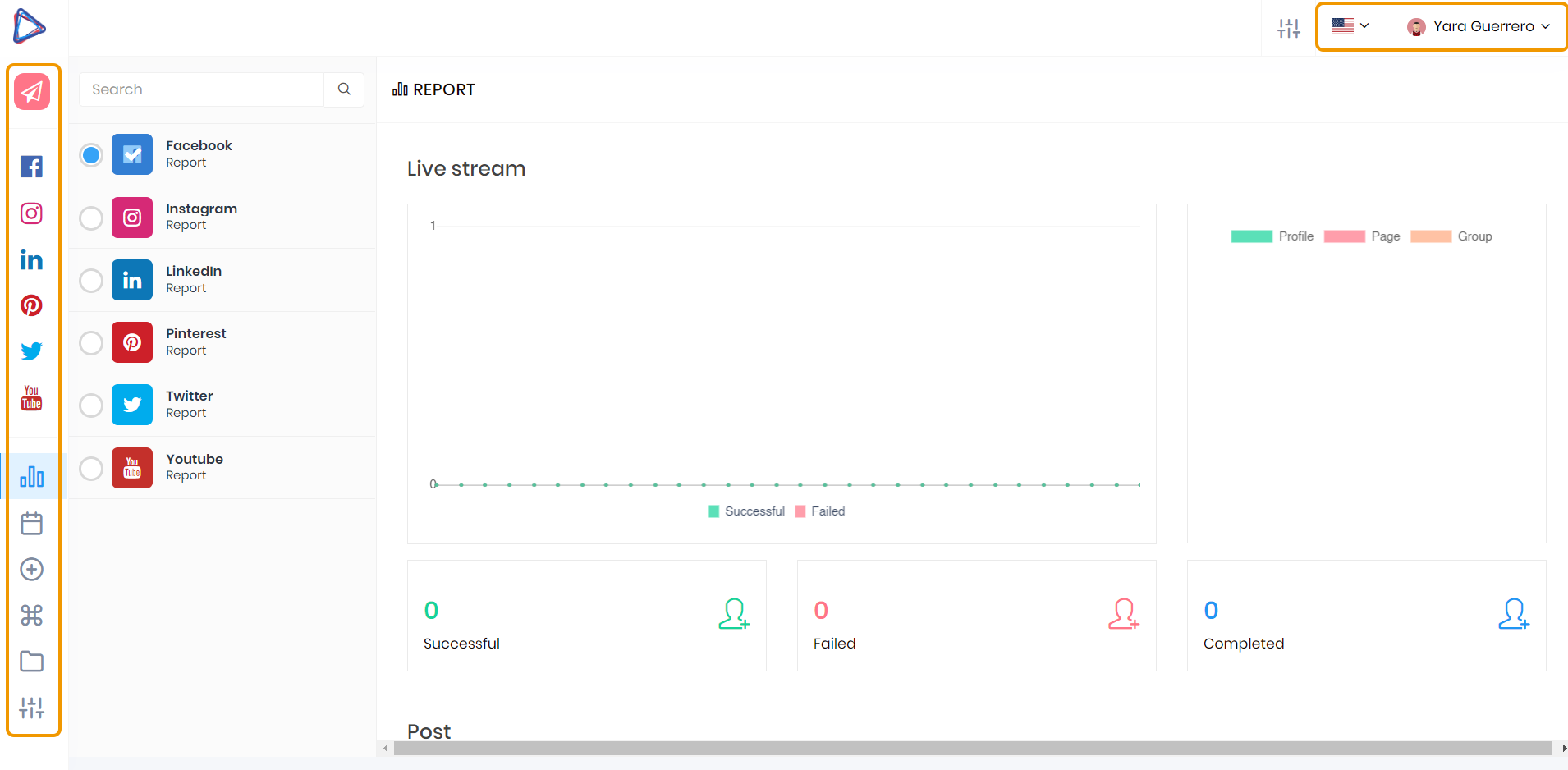
This is the sidebar and this is what each button is for.
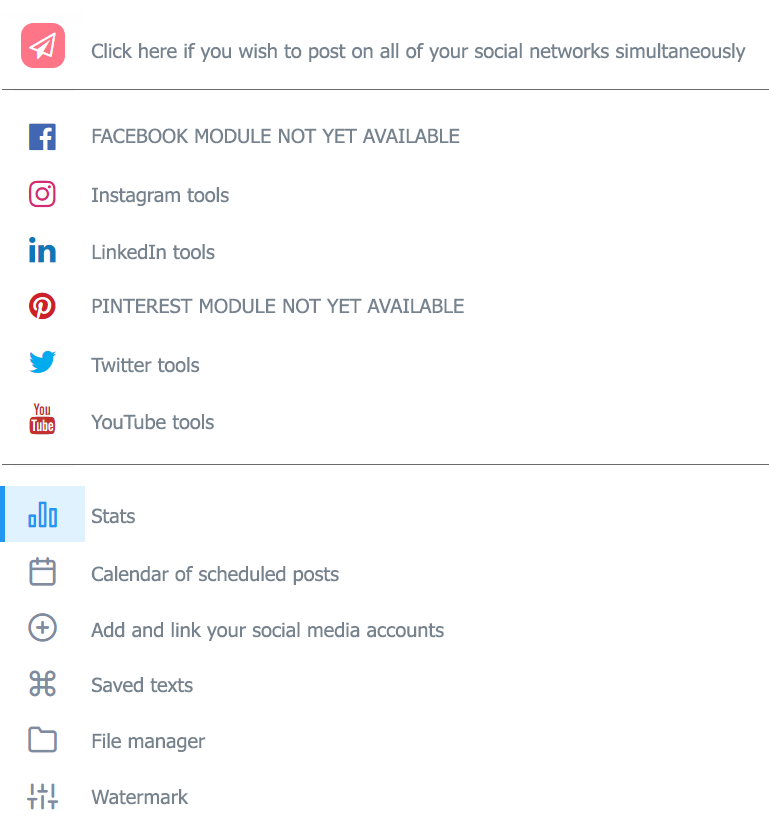
As you may notice, not all modules have the same tools. This is due to each application’s algorithm, and the restrictions each app has. Due to its large reach, Instagram is the only module with all of the automation and interaction tools available. If you do not have an account, we encourage you to create one. Instagram is the ideal platform to let people know about you. Don’t worry about growing your account from scratch: that’s what Social Media Plus is for.
YouTube | |||
Content scheduling Automatic interaction Live stream (Premium) Advanced analytics (Premium) Direct messaging (Premium) Image editor (Premium) | Content scheduling Image editor (Premium) | Content scheduling Image editor (Premium) | Content scheduling Live Stream (Premium) |
Facebook and Pinterest modules will be available soon
Did this answer your question?
