How to automate and schedule your posts
Post
You have at your disposal several tools for your posts. This section allows you to publish on several accounts simultaneously (if you choose to subscribe to a plan that allows for multiple accounts). You can publish on your bio, as a story, or as a carousel (series of photos).
The “Browse content” option allows you to look for posts from other users, be it through hashtags or usernames, and to take them on their original size together with their assigned texts. In other words, you may get and use all of the content from other users, saving you the time of creating content yourself.
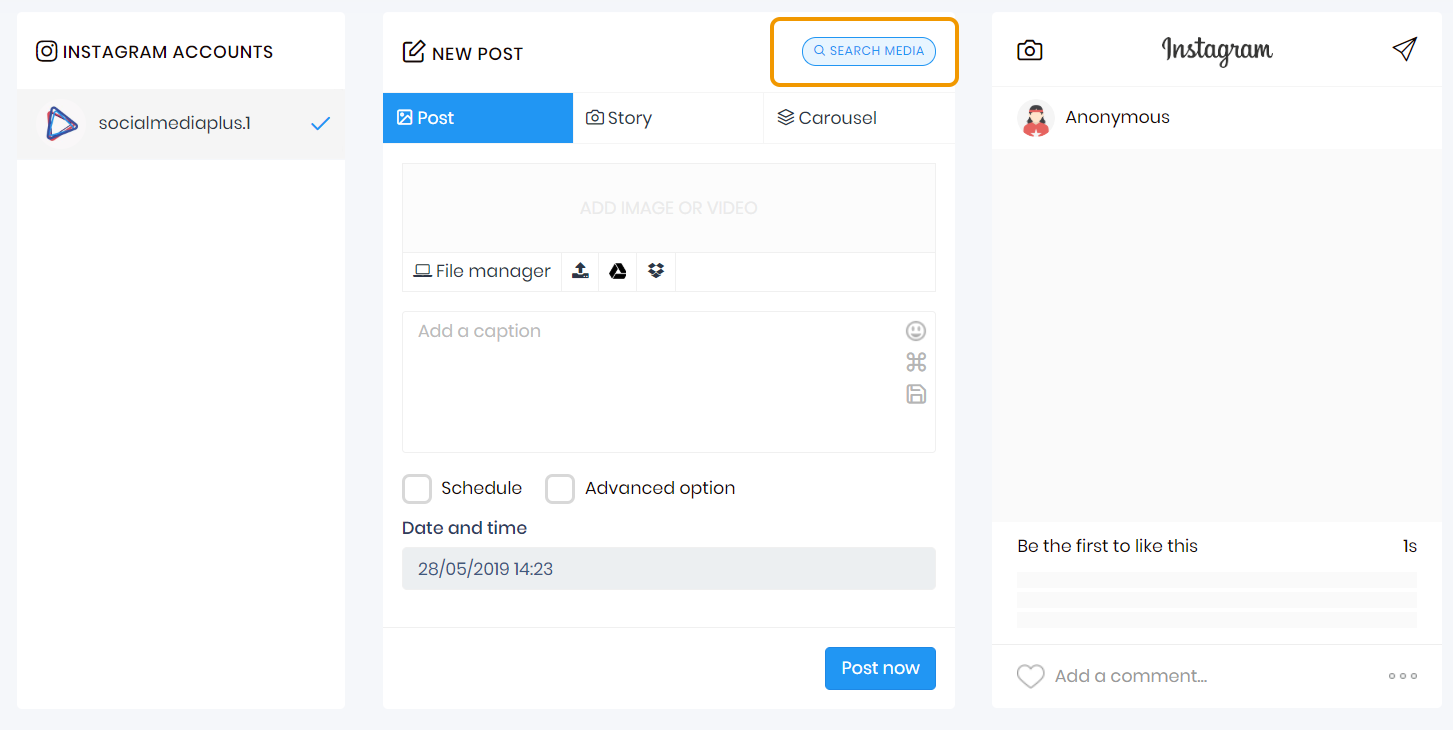
Example
On this example, I am browsing the hashtag “fitness”. I can pick any post (photo or video) of my liking, and publish it as a post, a story or a carousel. To do it, I just have to click on any of the posting options: “Post”, “Story” or “Carousel”.
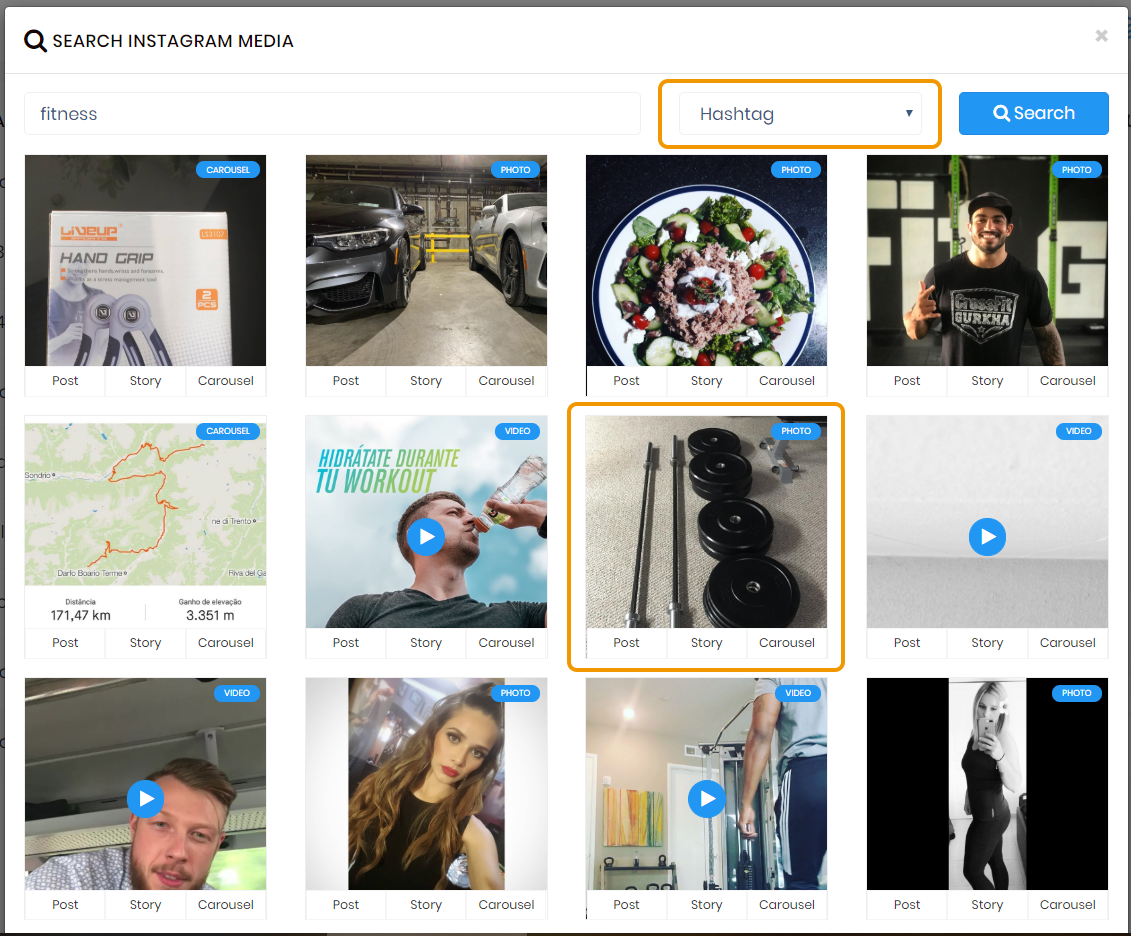
The original post was taken together with its description -which can be modified, saved (for later use) or erased and replaced with any text you may have saved on the “Texts” section. It is worth mentioning that you can add emojis.
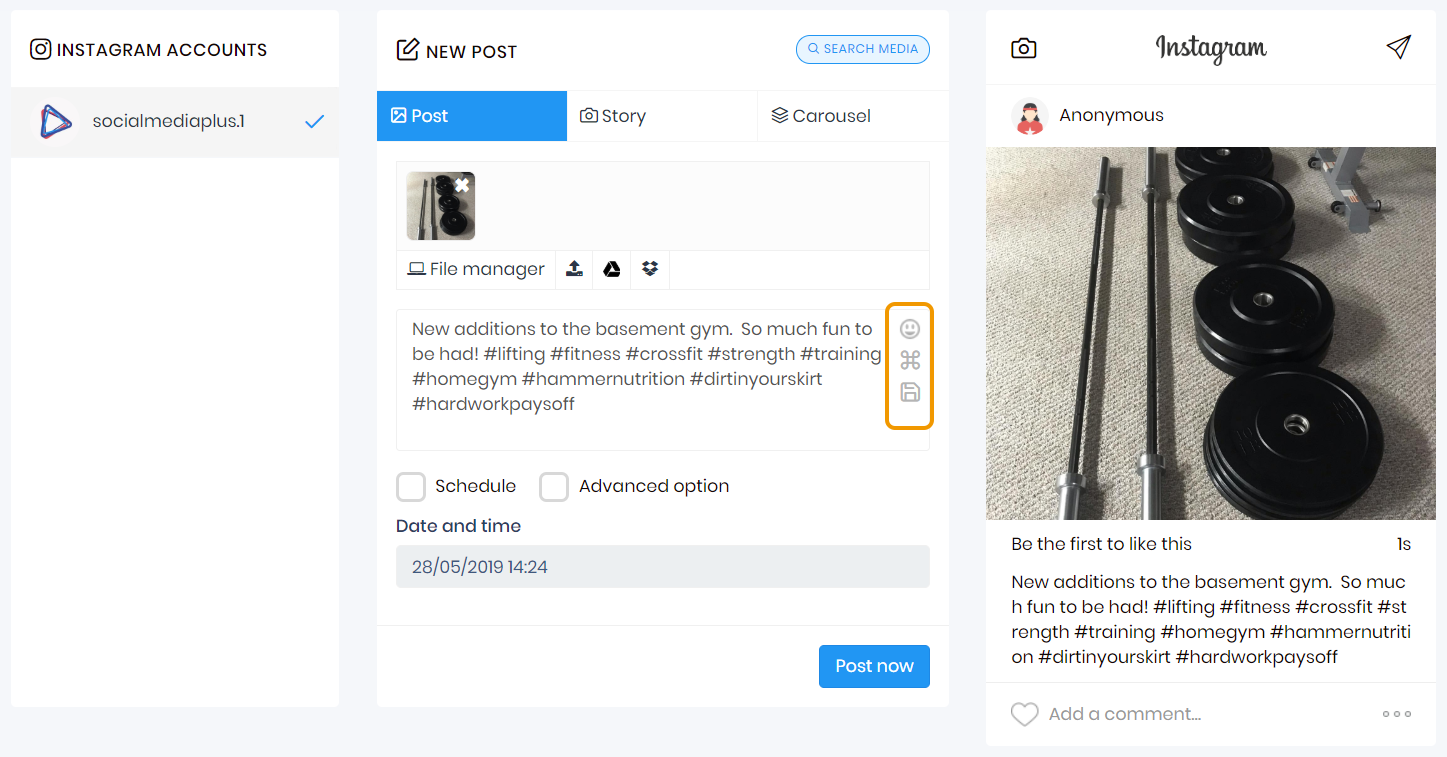
By clicking on “Advanced option” you may add a location and a first comment to your post -this means, auto-commenting your post with additional text. This can be useful to place all of your hashtags on the first comment, leaving a “cleaner” photo description.
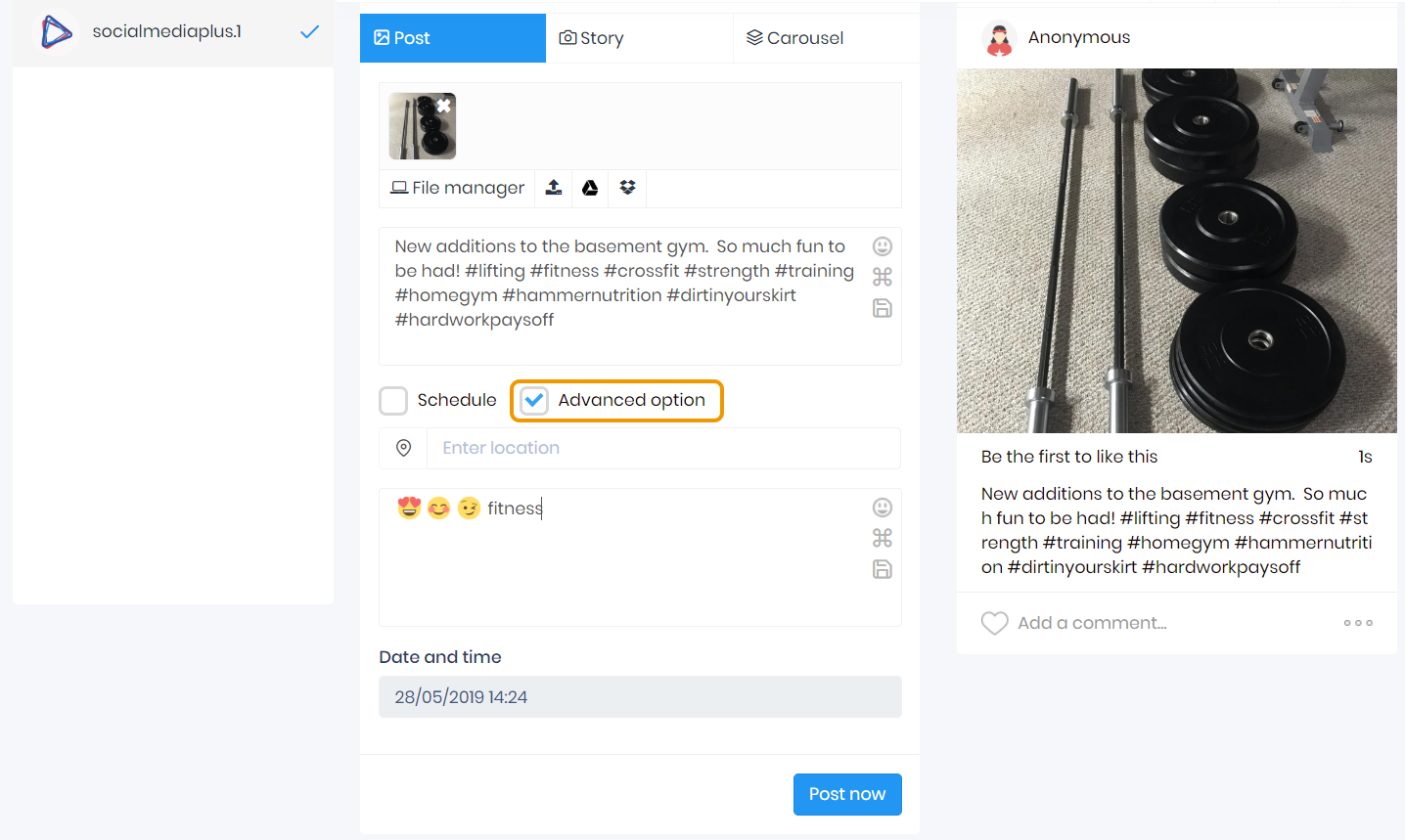
By clicking on “Schedule” you will find the options to pick a date and hour to automatically publish your post; click on it to modify it.
You will be shown a calendar and a clock: pick the date and time you would like your post to be published, and click on “OK” once you’re done.
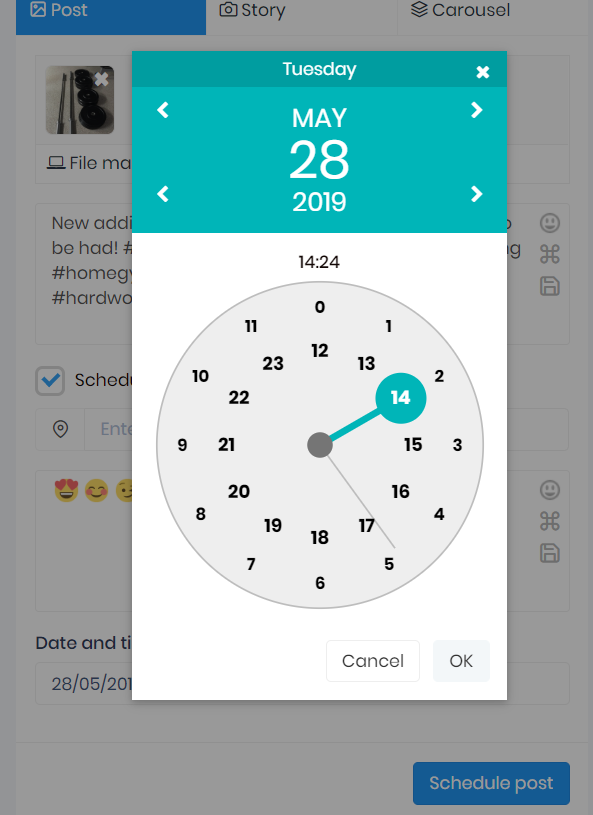
Pick the accounts you want to post on (you only need to click on the names). Finally, click on “Schedule post.” You will be able to see it on the “Calendar”, and modify it in case you need to. If you wish to post immediately, remove the “Schedule” option and click on “Post now”.
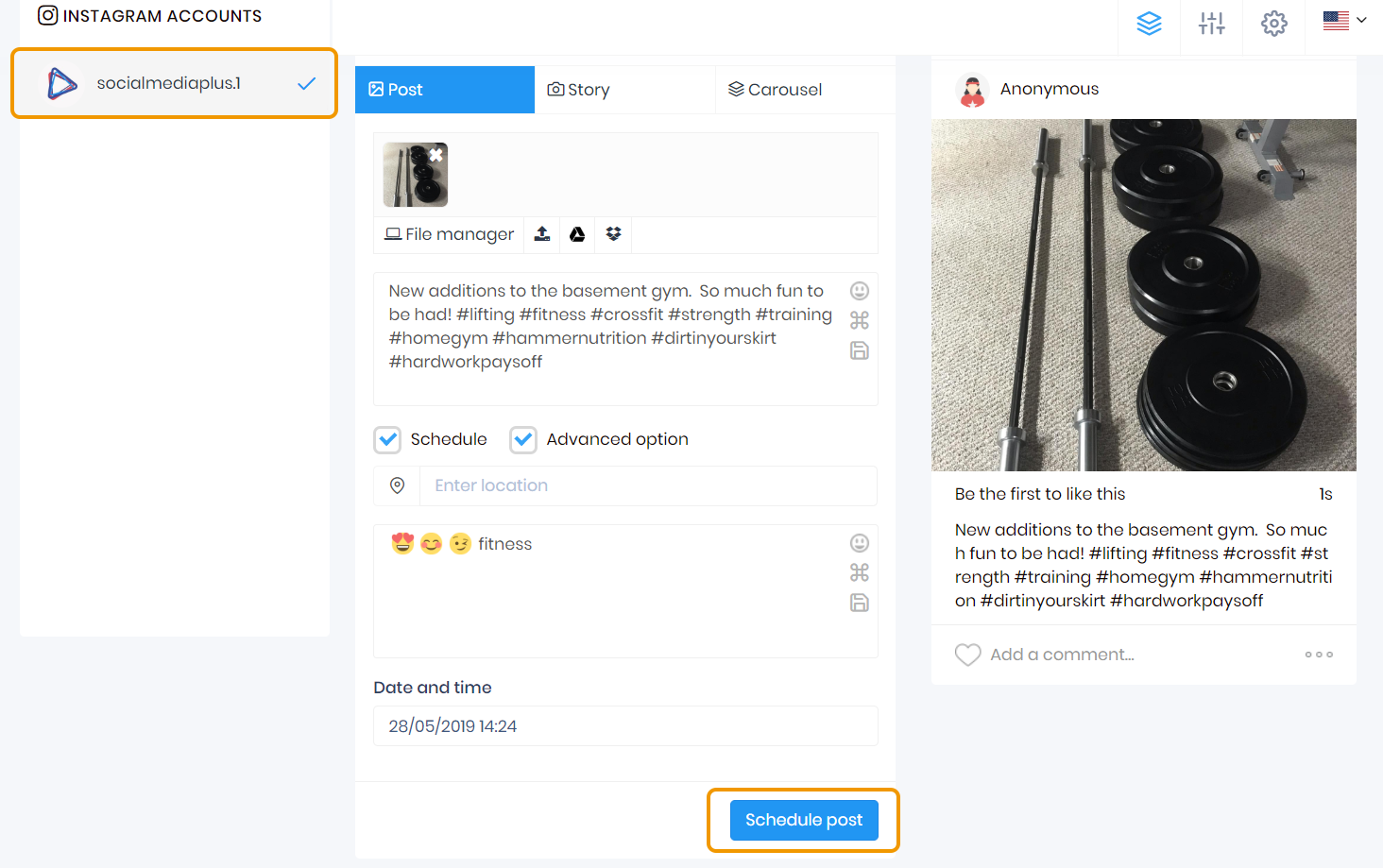
Did this answer your question?
